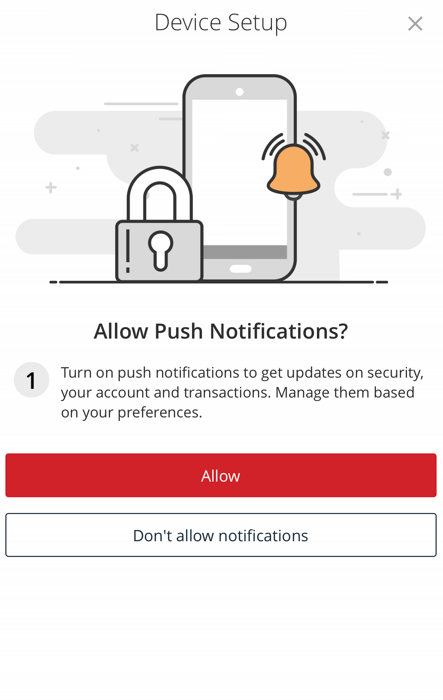Enhanced Security with Account Alerts and Notifications
With account alerts and notifications, you stay informed of activity on your account 24/7.
Why You'll Love It
- Account alerts are a free and easy way to stay informed of the activity on your account that’s most important to you.
- Alerts are customizable, so you can use them for whatever you need, from monitoring your spending (or your child’s spending!), to being notified when you get paid.
- You can choose to receive alerts via push notification, email, text, or phone call.
- Enable push notifications to receive security alerts immediately.
Setting Up Alerts and Notifications - Easy as 1, 2, 3
- Download the Benchmark Bank Mobile App*
- Select ‘Alerts’ from the Settings Menu in Online or Mobile Banking
- Then Create New Alerts (or Modify Existing Alerts)
*After downloading the app, reauthentication of credentials may be required
Alerts and Notifications Include
Account Alerts
Use Account Alerts to set up alert triggers regarding account balances, like receiving a text alert if your checking account balance falls below a selected amount.
Transaction Alerts
Customizable alerts that monitor your account history for you. For example, you can choose to receive alerts when transactions occur above, below, or at a certain value or to be notified when transactions contain a specific word.
Online Banking Transaction Alerts
A great security tool to monitor activity and transactions performed within Online or Mobile Banking.
Security Alerts
A great way to be notified of suspicious activity in online banking such as a failed password attempt, a password change, a new external account, or contact info change.
Push Notifications
Push Notifications Allows the User To –
- Enroll, enable, disable push notifications through the mobile app.
- This page is included under ‘Settings’ - ‘Alerts’ – ‘New Alert – ‘Push Notifications’ (see below)
- Register multiple devices for push notifications.
- Send existing security alerts as push notifications to all registered devices.
The ‘Allow Notifications’ page below only displays when logging in for the first time after setting up Alerts on the app. If the app is deleted and reinstalled, the option will be presented again.